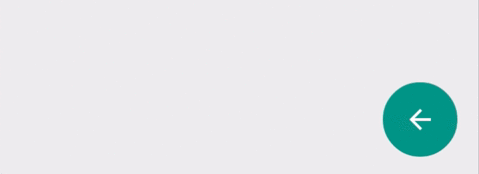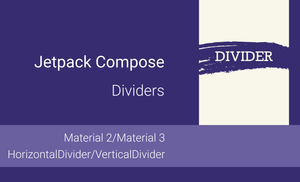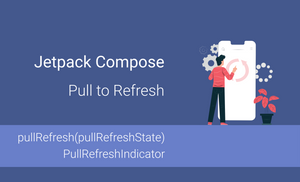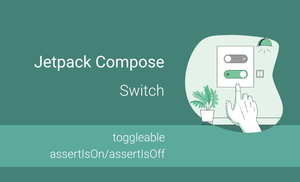In this post we will talk about Floating Action Button.
Floating action buttons are used for a promoted action. They are distinguished by a circled icon floating above the UI and have motion behaviors that include morphing, launching, and a transferring anchor point.
Floating action buttons come in two sizes:
- Default size: For most use cases
- Mini size: Only used to create visual continuity with other screen elements
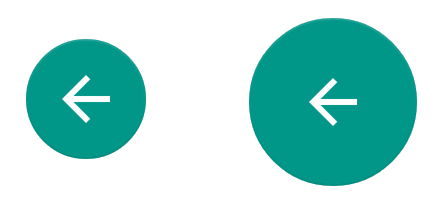
For change size of button need to use fabSize attribute with value: mini or normal.
Firstly need to add library or add dependency for gradle.
dependencies {
compile 'com.android.support:design:22.2.0'
}
Next step is adding floating action button to layout.
<?xml version="1.0" encoding="utf-8"?>
<RelativeLayout
xmlns:android="http://schemas.android.com/apk/res/android"
android:id="@+id/main_content"
android:layout_width="match_parent"
android:layout_height="match_parent">
<android.support.design.widget.FloatingActionButton
android:id="@+id/fab"
android:layout_width="wrap_content"
android:layout_height="wrap_content"
android:layout_alignParentBottom="true"
android:layout_alignParentRight="true"
android:layout_margin="16dp"
android:src="@drawable/abc_ic_menu_moreoverflow_mtrl_alpha" />
</RelativeLayout>
After it, we need to update Activity.
public class FABActivity
extends ActionBarActivity
implements View.OnClickListener {
@Override
public void onCreate(Bundle savedInstanceState) {
super.onCreate(savedInstanceState);
setContentView(R.layout.fab_layout);
((FloatingActionButton)findViewById(R.id.fab)).setOnClickListener(this);
}
@Override
public void onClick(View v) {
Snackbar
.make(
findViewById(R.id.main_content),
"TEST",
Snackbar.LENGTH_SHORT
)
.show();
}
}
Unfortunately Snackbar overlaps floating action button.
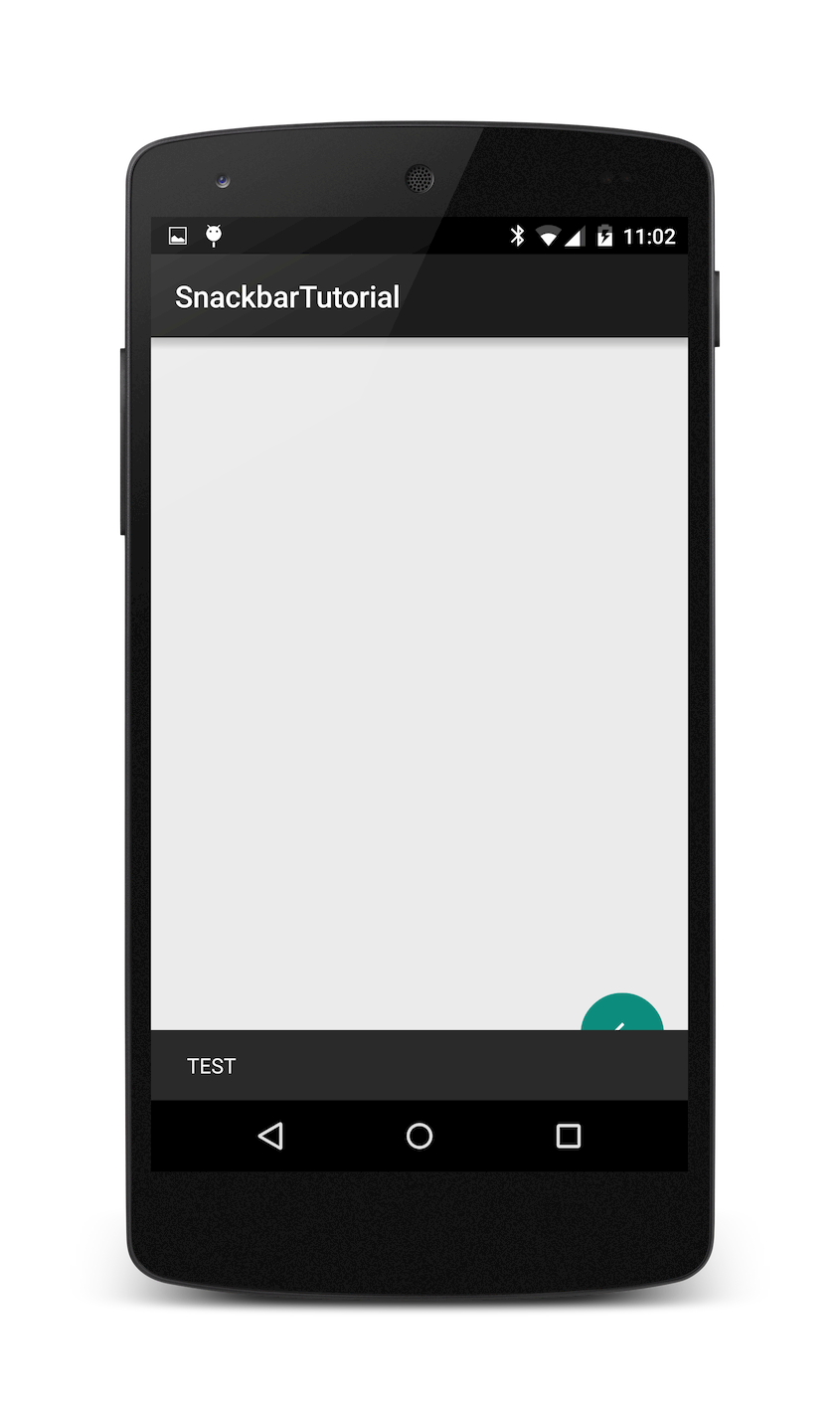
We need to use CoordinatorLayout for fixing this issue.
<?xml version="1.0" encoding="utf-8"?><br />
<RelativeLayout
xmlns:android="http://schemas.android.com/apk/res/android"
android:layout_width="match_parent"
android:layout_height="match_parent">
<android.support.design.widget.CoordinatorLayout
android:id="@+id/main_content"
xmlns:android="http://schemas.android.com/apk/res/android"
xmlns:app="http://schemas.android.com/apk/res-auto"
android:layout_width="match_parent"
android:layout_height="match_parent">
<android.support.design.widget.FloatingActionButton
android:id="@+id/fab"
android:layout_width="wrap_content"
android:layout_height="wrap_content"
android:layout_gravity="bottom|right"
android:layout_margin="16dp"
android:src="@drawable/abc_ic_menu_moreoverflow_mtrl_alpha"
app:layout_anchorGravity="bottom|right|end"/>
</android.support.design.widget.CoordinatorLayout>
</RelativeLayout>
After it all works correctly.