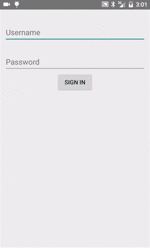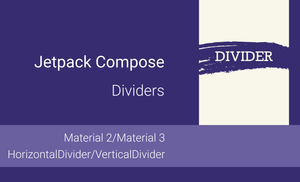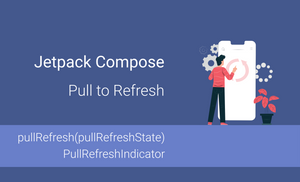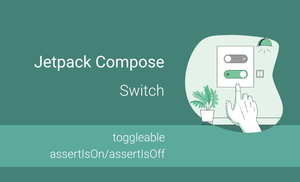Today, I'm talking about EditText Floating Labels in Android application.
The new TextInputLayout allows us to wrap EditText view in order to display floating labels above the EditText. This layout also let show error messages below the EditText. When an EditText has focus, the assigned hint will "float" above the view to the top-left hand side.
Firstly need to add library or add a dependency to gradle file.
dependencies {
compile 'com.android.support:design:22.2.0'
}
After it need to update the strings.xml file in the project.
<resources>
<string name="app_name">EditText Floating Labels Demo</string>
<string name="username">Username</string>
<string name="password">Password</string>
<string name="sign_in">Sign In</string>
<string name="login_error">Username can not be empty</string>
</resources>
Next step is updating layout for the project.
<?xml version="1.0" encoding="utf-8"?><br />
<LinearLayout xmlns:android="http://schemas.android.com/apk/res/android"
android:orientation="vertical"
android:layout_width="match_parent"
android:layout_height="match_parent"
android:paddingLeft="12dp"
android:paddingRight="12dp"
android:paddingTop="8dp"
android:paddingBottom="8dp">
<android.support.design.widget.TextInputLayout
android:id="@+id/login_layout"
android:layout_width="match_parent"
android:layout_height="wrap_content"
android:layout_marginTop="8dp">
<EditText
android:id="@+id/edit_text_email"
android:layout_width="match_parent"
android:layout_height="wrap_content"
android:inputType="textEmailAddress"
android:hint="@string/username" />
</android.support.design.widget.TextInputLayout>
<android.support.design.widget.TextInputLayout
android:id="@+id/password_layout"
android:layout_width="match_parent"
android:layout_height="wrap_content"
android:layout_marginTop="8dp">
<EditText
android:id="@+id/edit_text_password"
android:layout_width="match_parent"
android:layout_height="wrap_content"
android:inputType="textPassword"
android:hint="@string/password" />
</android.support.design.widget.TextInputLayout>
<Button
android:layout_width="wrap_content"
android:layout_height="wrap_content"
android:text="@string/sign_in"
android:id="@+id/sing_in_button"
android:layout_gravity="center_horizontal" />
</LinearLayout>
Last step is update activity.
public class MainActivity extends AppCompatActivity {
@Override
protected void onCreate(Bundle savedInstanceState) {
super.onCreate(savedInstanceState);
setContentView(R.layout.main_activity);
}
}
We can also show error in TextInputLayout. We need to use method setErrorEnabled(boolean) and setError(CharSequence). As example, we can check login field during focus another view. For it need to update onCreate function and implement onFocusChange function.
public class MainActivity extends AppCompatActivity implements View.OnFocusChangeListener {
TextInputLayout mUsernameLayout;
EditText mUsername;
EditText mPassword;
@Override
protected void onCreate(Bundle savedInstanceState) {
super.onCreate(savedInstanceState);
setContentView(R.layout.main_activity);
mUsernameLayout = (TextInputLayout) findViewById(R.id.login_layout);
mUsername = (EditText) findViewById(R.id.edit_text_email);
mPassword = (EditText) findViewById(R.id.edit_text_password);
mUsername.setOnFocusChangeListener(this);
mPassword.setOnFocusChangeListener(this);
}
@Override
public void onFocusChange(View v, boolean hasFocus) {
if (v != mUsername && mUsername.getText().toString().isEmpty()) {
mUsernameLayout.setErrorEnabled(true);
mUsernameLayout.setError(getResources().getString(R.string.login_error));
} else {
mUsernameLayout.setErrorEnabled(false);
}
}
}