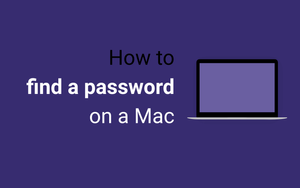The article was updated on 27 February 2021. The original article was published on 23 July 2015.
I want to show how to find an existing password on Mac. Let's imaging you want to find a Wi-Fi password on your laptop.
Firstly, you need to open the Keychain Access tool. The simplest way to open it is using a "Spotlight" tool.
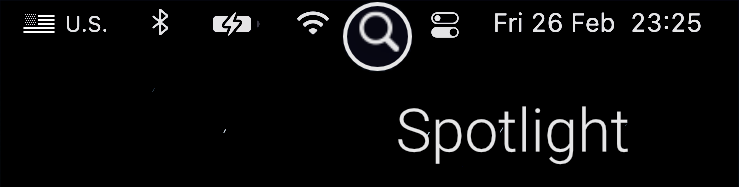
After it, you need to search for Keychain Access.
The next step is to open the Keychain Access. We need to choose the "System" menu and "Password" category to show the current Wi-Fi password.
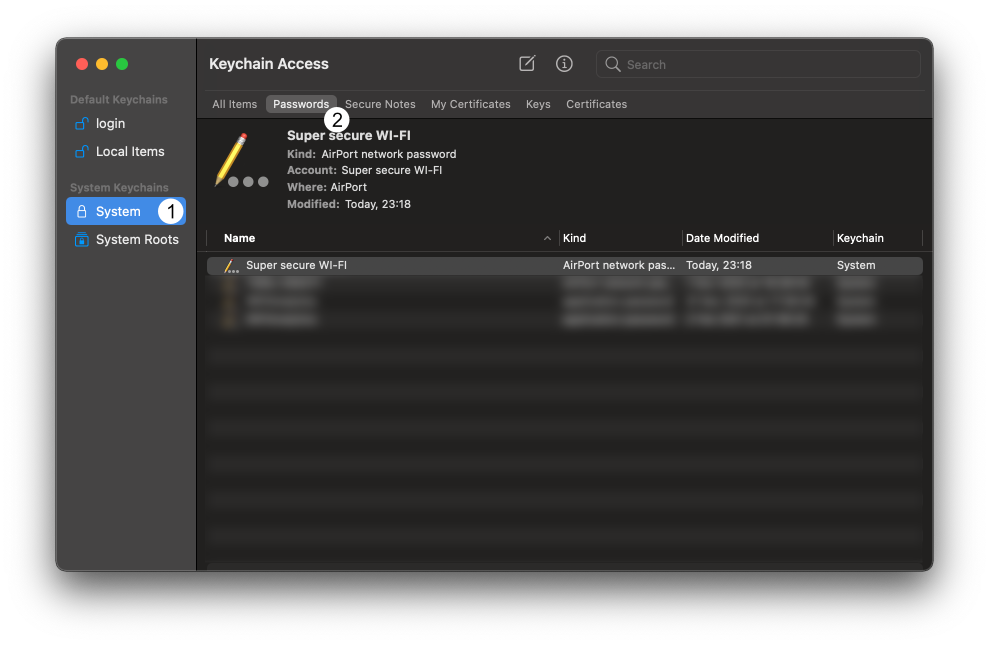
Afterward, the password information dialog is open, and you can check the "Show Password" field.
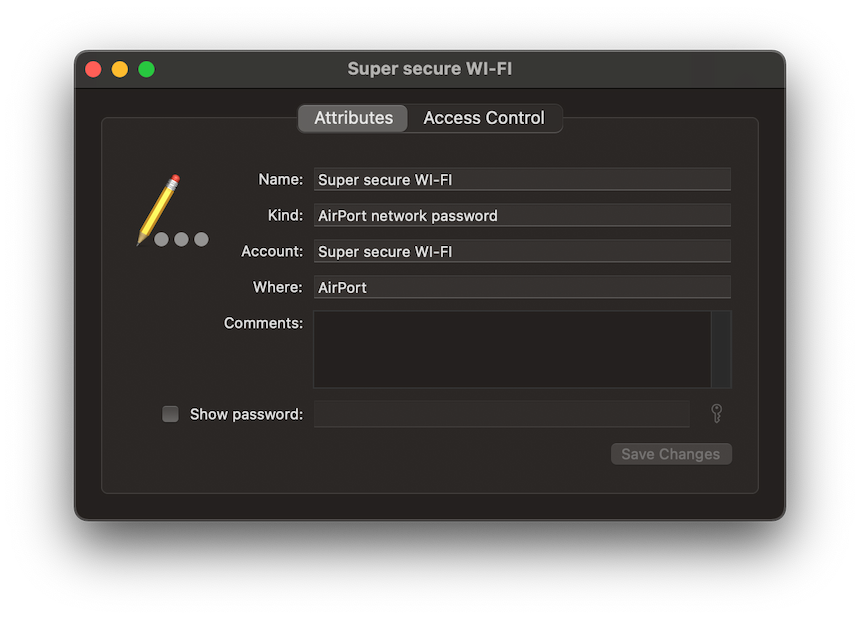
The last step is to enter your credentials, and Wi-Fi password will be shown.