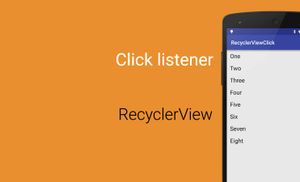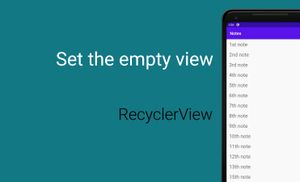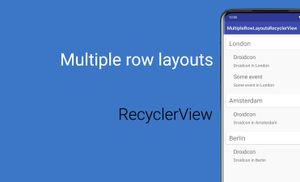In this post we will talk about RecyclerView. How to add listener for item click.
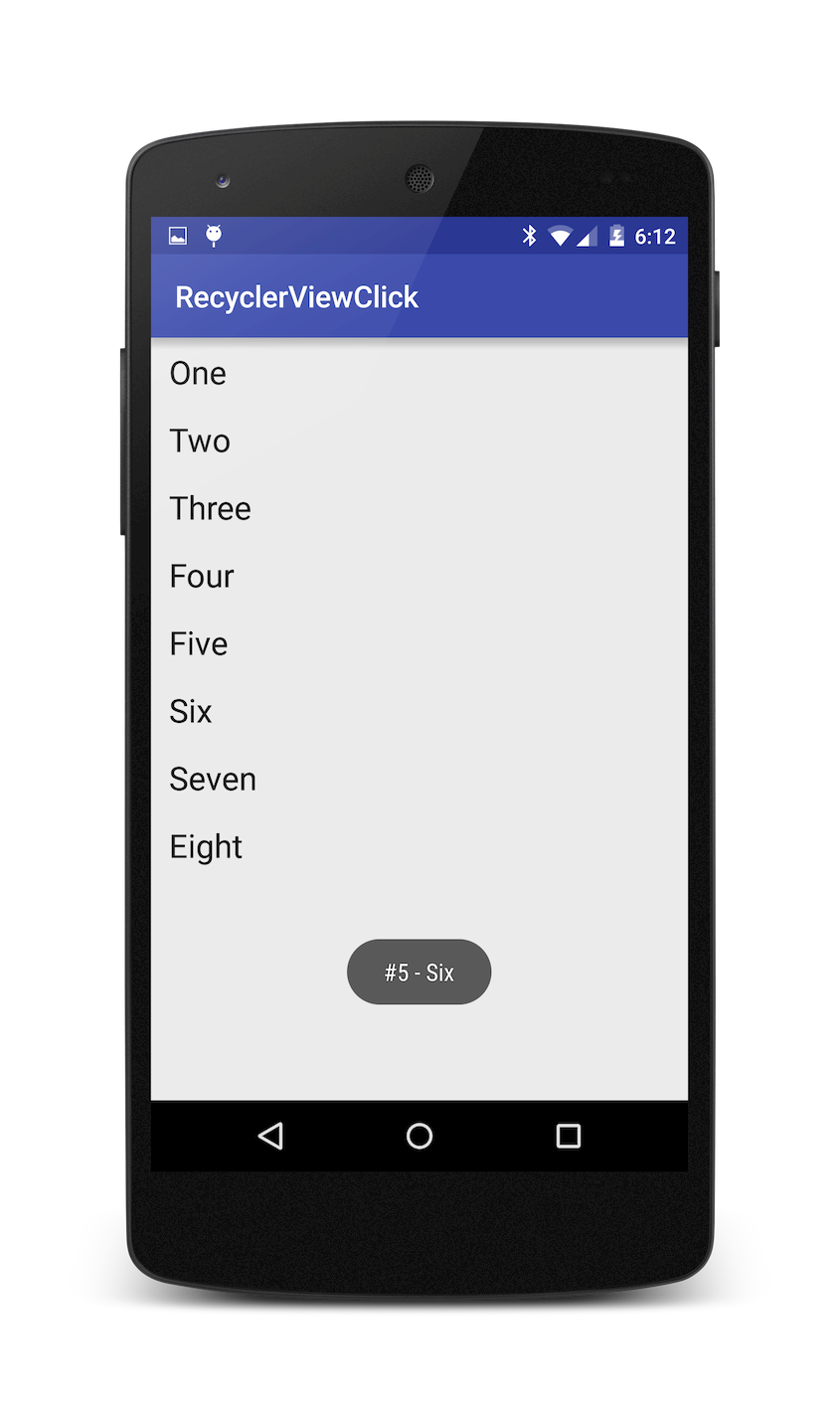
What is RecyclerView?
With the Android L release, RecyclerView has replaced ListView as the goto component for creating a view for providing window to a large data set. It promises lots of performance improvements over the standard list view.
How to implement ItemClick and LongItemClick Listeners?
First of all, we need to update build.gradle file for our project and add one dependency:
dependencies {
compile 'com.android.support:recyclerview-v7:22+'
}
After it, need to create an interface with onClick method.
public interface ItemClickListener {
void onClick(View view, int position, boolean isLongClick);
}
Next step is creating layout for displaying some information use RecyclerView.
<?xml version="1.0" encoding="utf-8"?>
<LinearLayout xmlns:android="http://schemas.android.com/apk/res/android"
android:orientation="vertical" android:layout_width="match_parent"
android:layout_height="match_parent">
<TextView
android:id="@+id/textView"
android:textSize="22sp"
android:layout_marginRight="12dp"
android:layout_marginLeft="12dp"
android:layout_marginTop="8dp"
android:layout_marginBottom="8dp"
android:layout_width="match_parent"
android:layout_height="wrap_content" />
</LinearLayout>
After it need to change main layout
<RelativeLayout xmlns:android="http://schemas.android.com/apk/res/android"
xmlns:tools="http://schemas.android.com/tools"
android:layout_width="match_parent"
android:layout_height="match_parent"
tools:context=".MainActivity">
<android.support.v7.widget.RecyclerView
android:id="@+id/list"
android:layout_width="match_parent"
android:layout_height="match_parent"
android:clipToPadding="false"
android:paddingBottom="80dp"
android:scrollbars="vertical"/>
</RelativeLayout>
Next step is creating an own adapter.
public class RecyclerViewAdapter extends RecyclerView.Adapter {
private Context mContext;
private String[] mList;
public RecyclerViewAdapter(Context contexts, String[] list) {
this.mContext = contexts;
this.mList = list;
}
@Override
public ViewHolder onCreateViewHolder(ViewGroup parent, int viewType) {
LayoutInflater inflater = LayoutInflater.from(parent.getContext());
View itemView = inflater.inflate(R.layout.item, parent, false);
return new ViewHolder(itemView);
}
@Override
public void onBindViewHolder(ViewHolder holder, int position) {
holder.titleTextView.setText(mList[position]);
holder.setClickListener(new ItemClickListener() {
@Override
public void onClick(View view, int position, boolean isLongClick) {
if (isLongClick) {
Toast.makeText(mContext, "#" + position + " – " + mList[position] + ” (Long click)”, Toast.LENGTH_SHORT).show();
} else {
Toast.makeText(mContext, "#" + position + " – " + mList[position], Toast.LENGTH_SHORT).show();
}
}
});
}
@Override
public int getItemCount() {
return mList.length;
}
public static class ViewHolder extends RecyclerView.ViewHolder
implements View.OnClickListener, View.OnLongClickListener {
private TextView titleTextView;
private ItemClickListener clickListener;
public ViewHolder(View itemView) {
super(itemView);
titleTextView = (TextView)itemView.findViewById(R.id.textView);
itemView.setTag(itemView);
itemView.setOnClickListener(this);
itemView.setOnLongClickListener(this);
}
public void setClickListener(ItemClickListener itemClickListener) {
this.clickListener = itemClickListener;
}
@Override
public void onClick(View view) {
clickListener.onClick(view, getPosition(), false);
}
@Override
public boolean onLongClick(View view) {
clickListener.onClick(view, getPosition(), true);
return true;
}
}
}
Our list will display numbers, for it need add to arrays.xml next array:
<string-array name="numbers">
<item>One</item>
<item>Two</item>
<item>Three</item>
<item>Four</item>
<item>Five</item>
<item>Six</item>
<item>Seven</item>
<item>Eight</item>
</string-array>
After it need to update the MainActivity class:
public class MainActivity extends ActionBarActivity {
private RecyclerView mRecyclerView;
private StaggeredGridLayoutManager mGridLayoutManager;
private RecyclerViewAdapter mAdapter;
private String[] mList;
@Override
protected void onCreate(Bundle savedInstanceState) {
super.onCreate(savedInstanceState);
setContentView(R.layout.activity_main);
mList = getResources().getStringArray(R.array.numbers);
mRecyclerView = (RecyclerView) findViewById(R.id.list);
mGridLayoutManager = new StaggeredGridLayoutManager(
1,
StaggeredGridLayoutManager.VERTICAL
);
mRecyclerView.setItemAnimator(new DefaultItemAnimator());
mRecyclerView.setLayoutManager(mGridLayoutManager);
mAdapter = new RecyclerViewAdapter(getApplicationContext(), mList);
mRecyclerView.setAdapter(mAdapter);
}
}
You can find the source code of the project on GitHub.